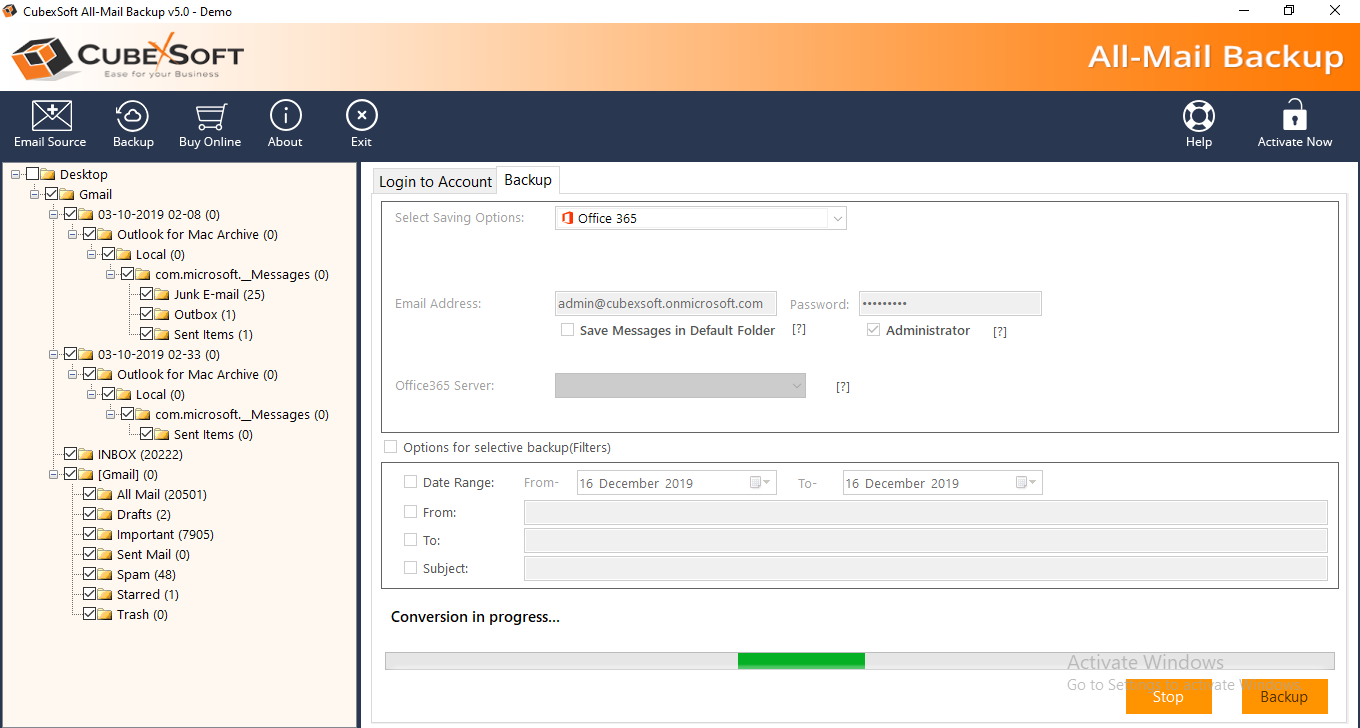Google Apps Migration - Product Guide
Check-out the complete working procedure below, after this you can easily use the software.
Download and launch the G Suite/Gmail Migraor on your Windows OS platform. Then, open the software as shown in the picture:
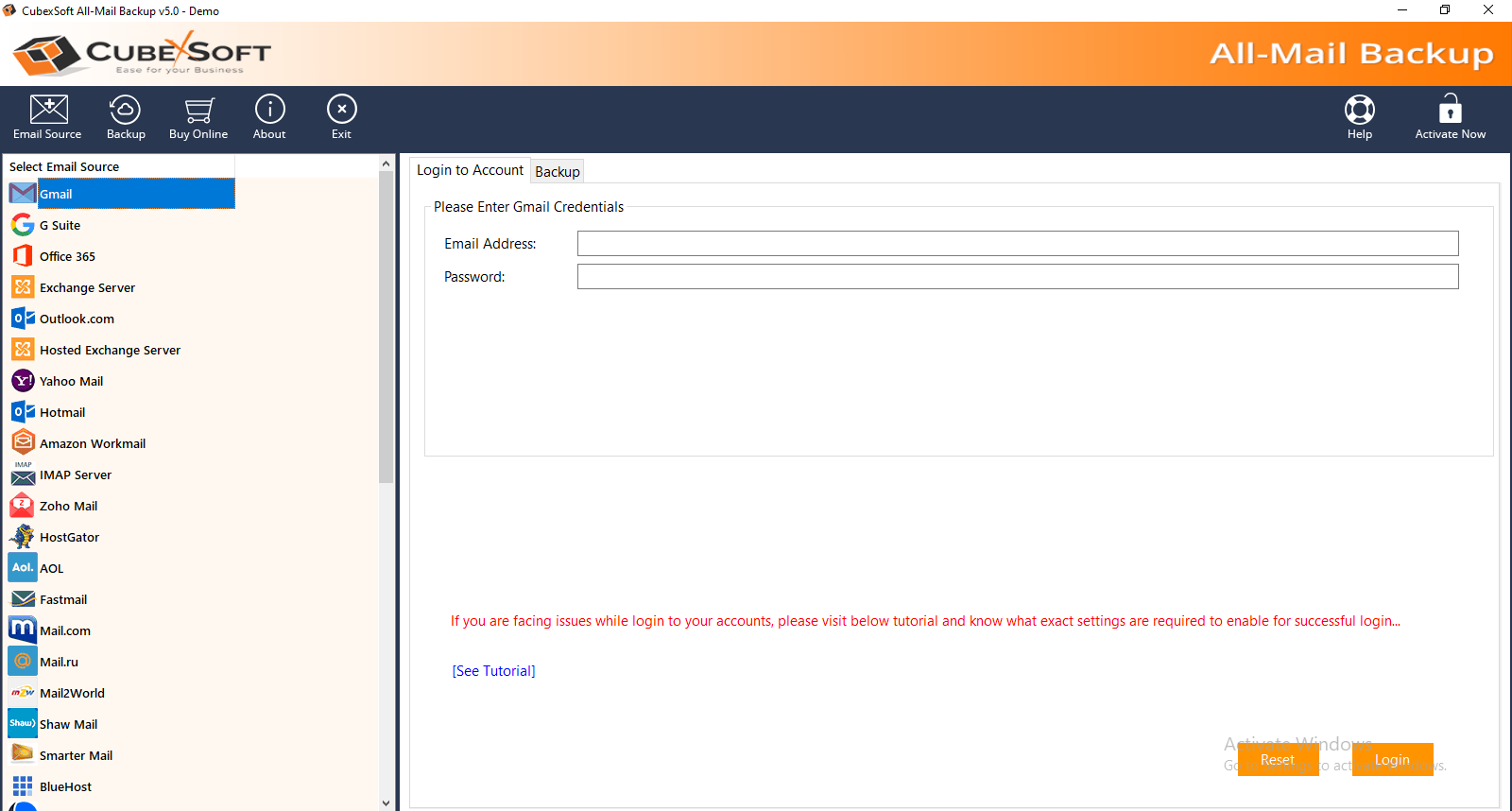
Choose Gmail option from the source list availble on the left panel of the software screen as mentioned in the given below screenshot:
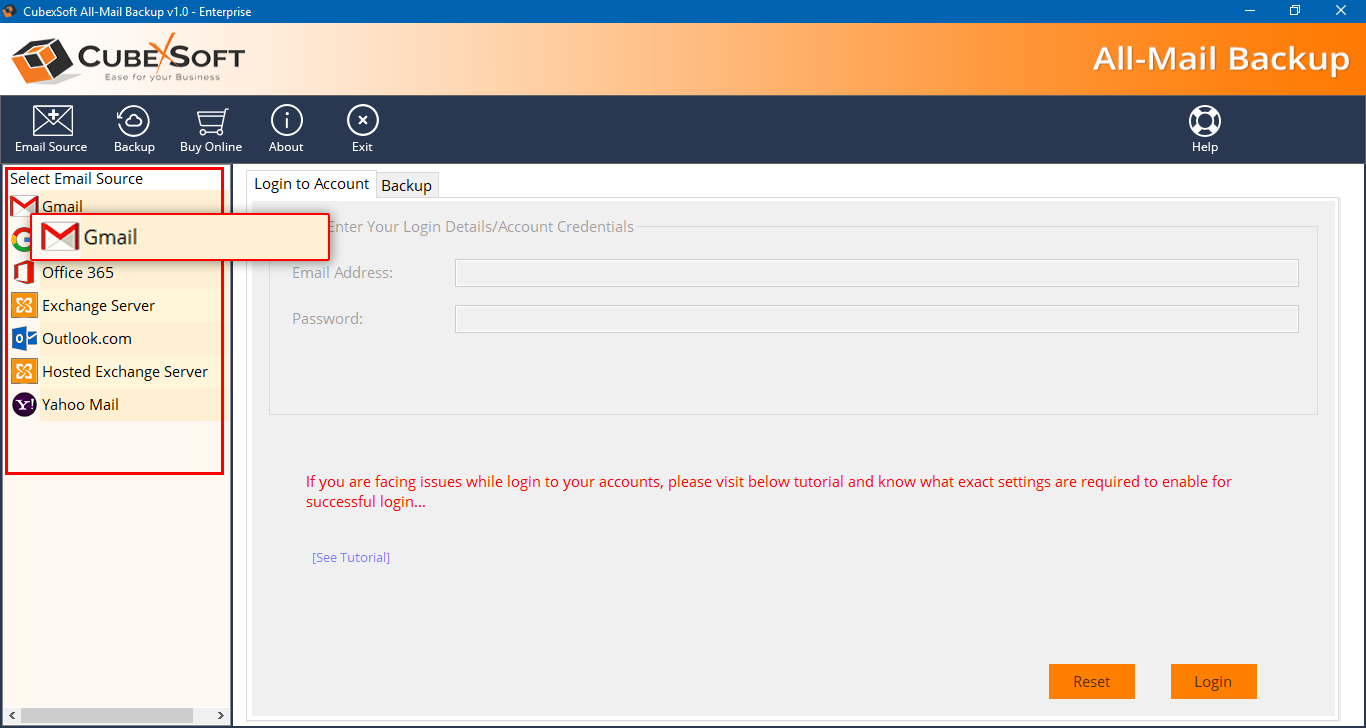
Now, add the login ID and Password of Gmail account and go to click on the Login button.
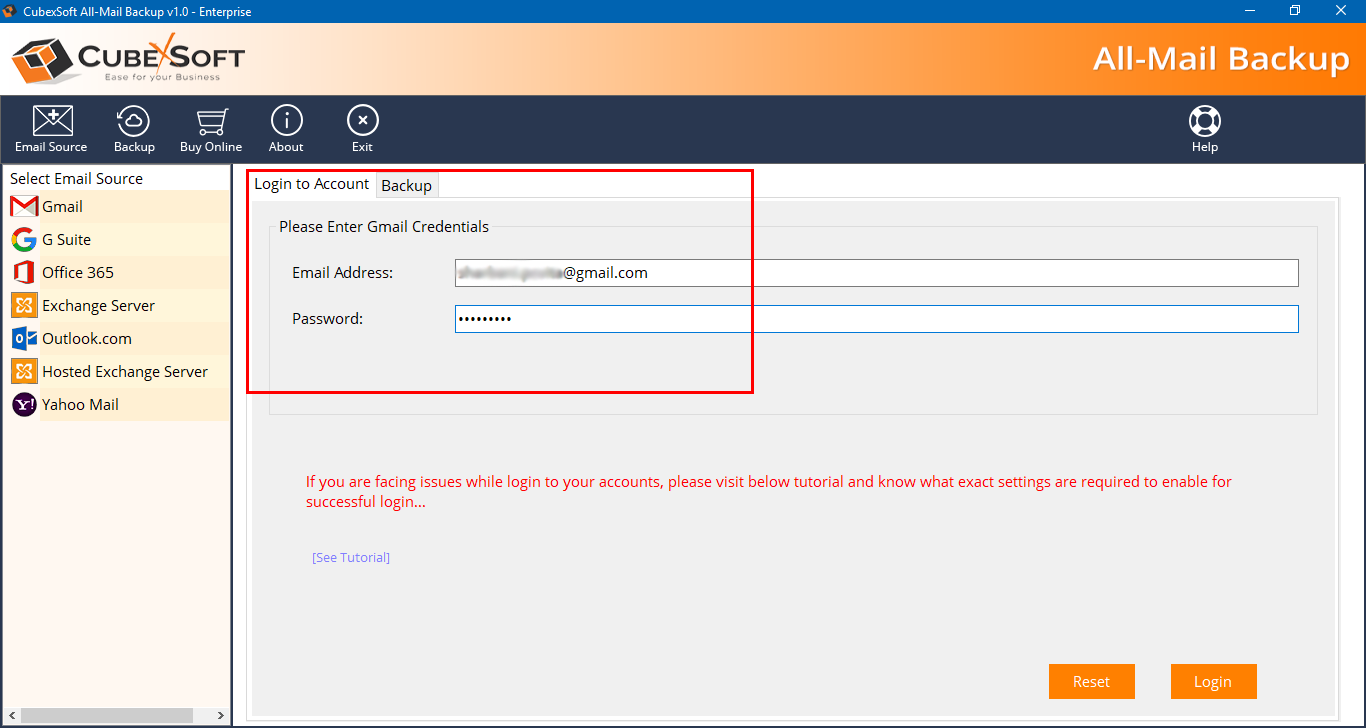
After clicking on the login tab, the software will starts to loads the all Gmail folders on the software screen.
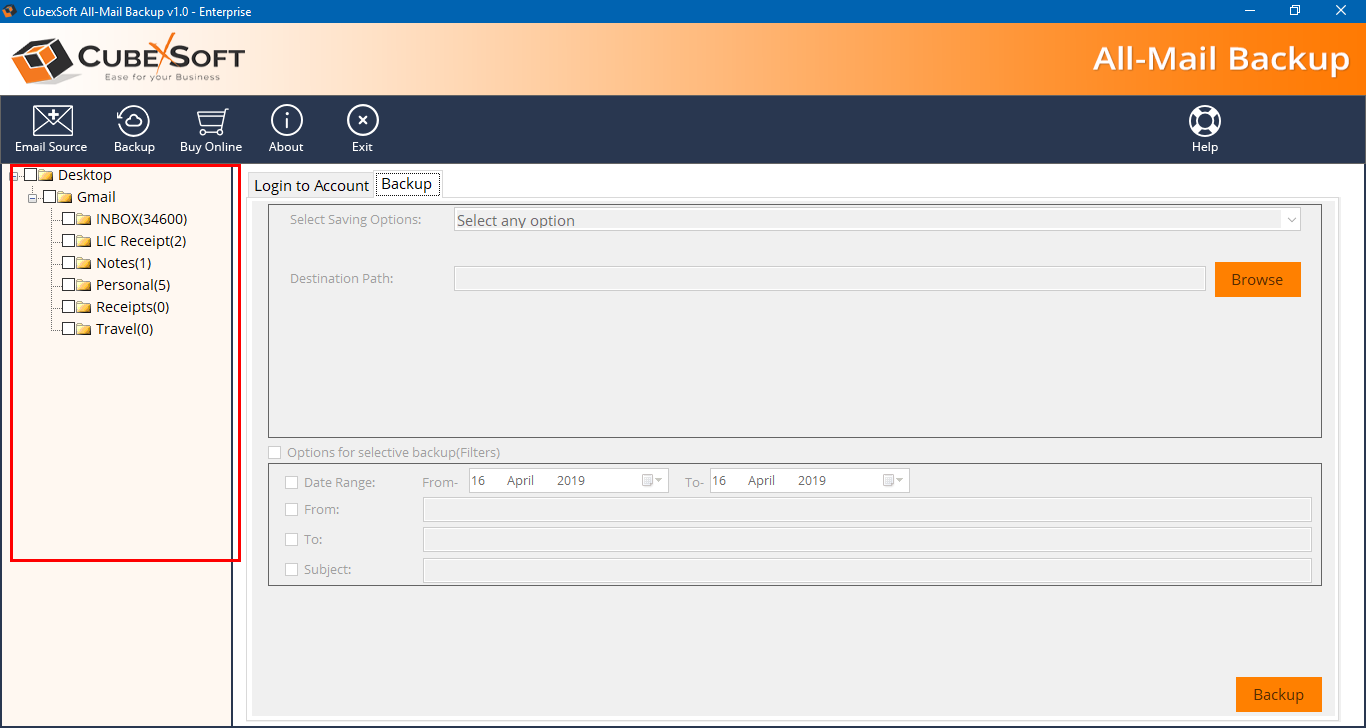
Select the output format from the list of select saving options avaiilable in the screenshot. Then, use some advance filtrations if needed and hit on Backup tab.
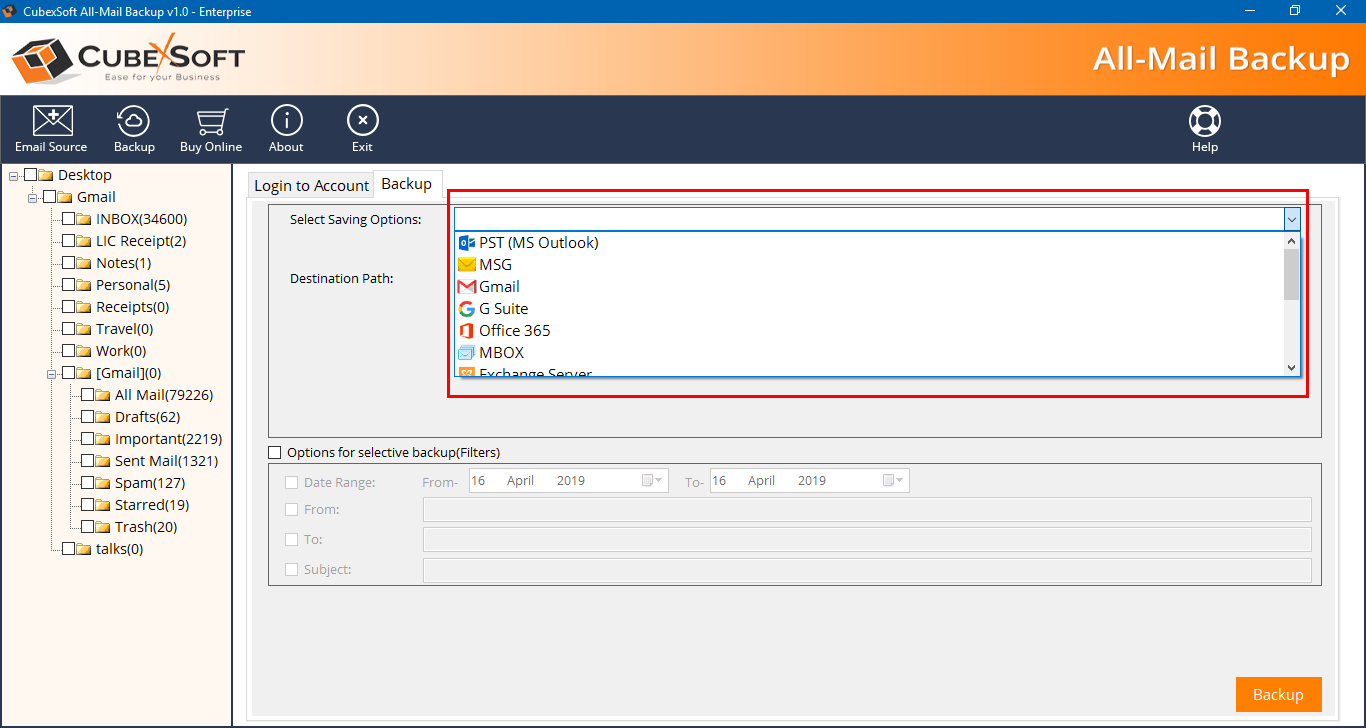
Finally, the Google Apps migration process starts by showing a live on your screen as given below in the screenshot: