Working Guide of vCard Importer
Here we provide you full working guide to convert VCF files to Outlook
First, Download & properly install the program on any Windows Machine. Now, you can launch the program by going through the following steps:
Start>>Programs>>Birdie vCard Importer, in the below image you can see how the first screen of the program look like
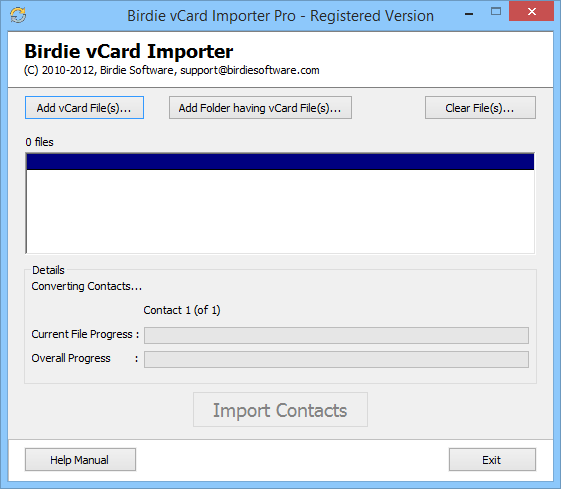
Now it’s time to select the vCard files from the system, you will get 2 options for that
- Add vCard File(s): If you want to perform single conversion, then use this option. Click & select each vCard file individually, also you can choose multiple files simply by using the Ctrl+Click method.
- Add Folder having vCard File(s): First, save all vCard files in 1 folder, then click on this button to select the entire folder at once for conversion.
![]()
Import: To carry on the process, you just need to click on "Import Contacts" button. By doing so you will be asked by the program to provide a location for saving the contacts after conversion. Choose any suitable location & let the procedure begin.

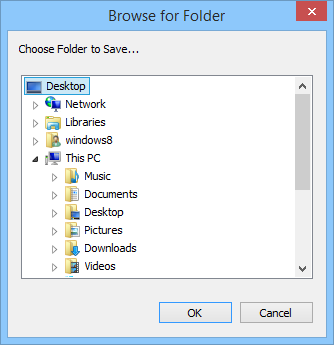
When the software import all contacts into PST format then it will show you a completion messages, just like the one shown in the image.
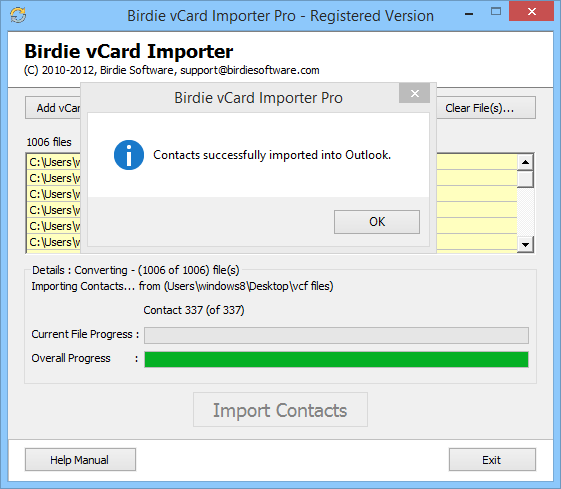
Now when the vCard to PST procedure is complete, then you have to open Outlook & import the converted PST in MS Outlook. For that follow the given steps: Go to File >> Open >> Open Data file; browse for the PST from the desire location
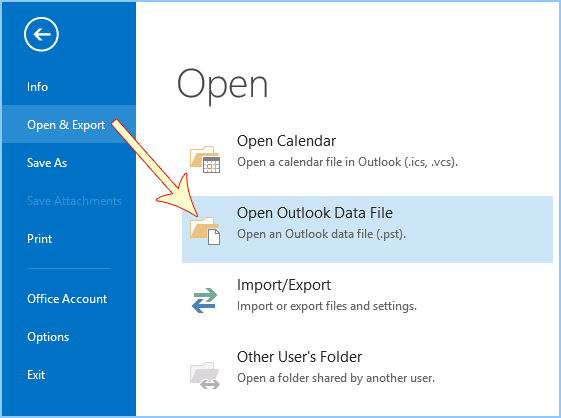
Go to contacts & you can see the imported VCF files there
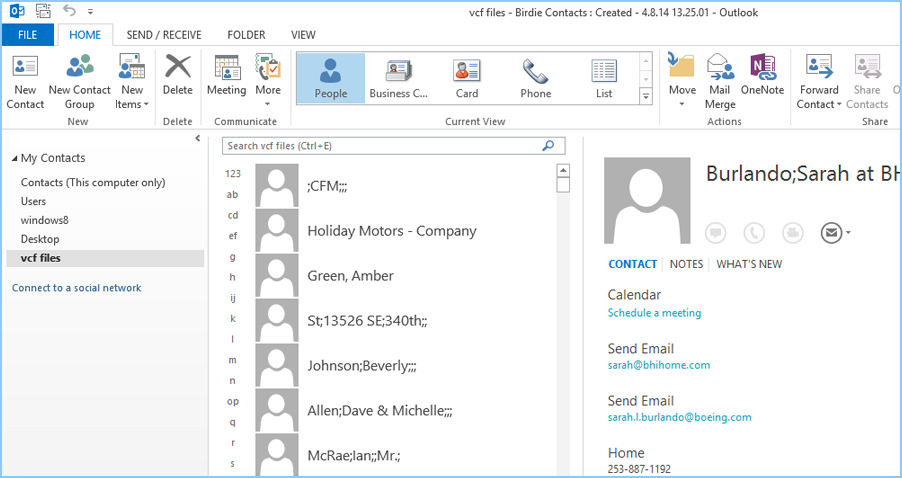
FREE Download Now
Version: 4.0 Online Purchase Now
Price: $49