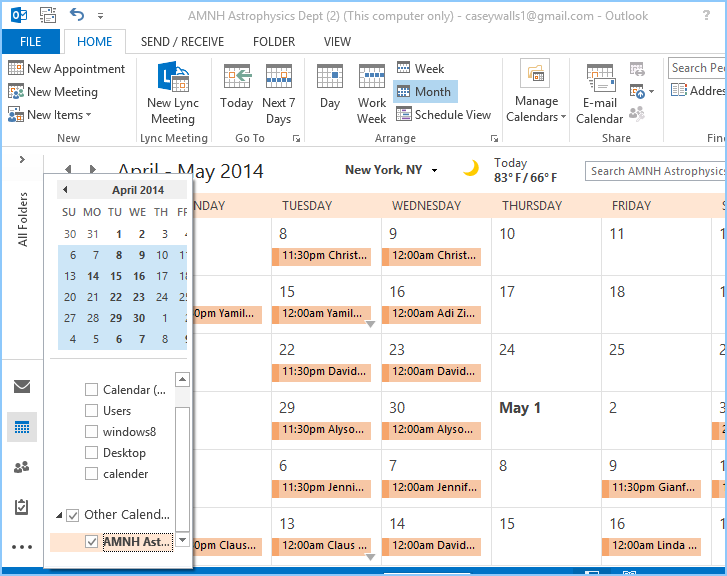Steps to import vCalendar / iCalendar files in Outlook
In few easy steps import .ics & .vcs files into MS Outlook PST format without losing a single detail
Once you have downloaded the .exe of the software then install it in your Windows Machine.
Next, you have to launch it from: Start>>Programs>>Birdie vCalendar/iCalendar Importer. Here in the image you can see how the first screen of the software looks like

Add vCal/iCal files from the machine:
- Add vCalendar/iCalendar files: Using this option you can select each .vcs or .ics files individually from the system. Using Ctrl+Click technique you can select multiple files at once.
- Add folder having files: Using this option you can choose the entire folder at once for conversion, but first you must save all calendars in 1 folder.

To start the conversion process; click on Import Calendar, after that you will also have to choose a location to save imported PST file. After which the procedure will start.

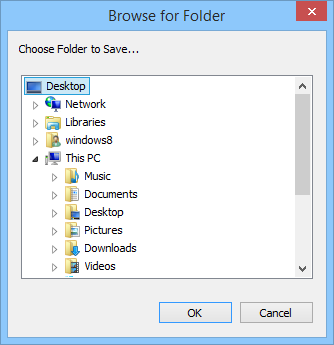
When it’s over you will get a message just like as shown in the image below.
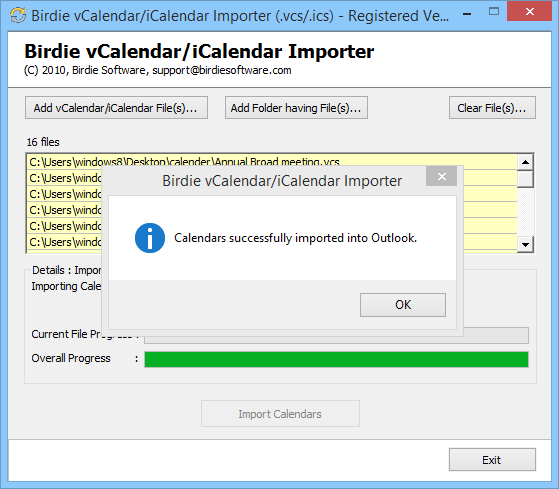
Now, open MS Outlook, go to File >> Open >> Open Data file option
To view the imported PST file, select the files & click on Open
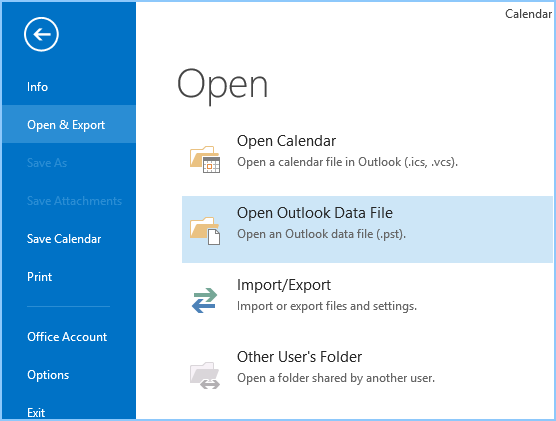
Now click on Calendar option: Go to All folders & select other calendar option & you will be able to view the imported calendar.