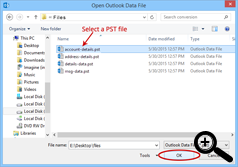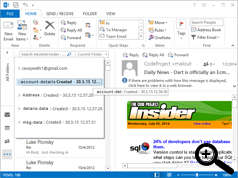Steps to Use MSG to PST Converter
Read the complete software working method below, read and run software by yourself without any problem
FREE Download Now
Version: 6.3v
Launch Birdie MSG to PST Converter Software in your system
Launch MSG to PST Converter – To launch MSG to PST Converter in your machine, first download .exe of software. Then go to Start menu of Machine >> Program >> Birdie MSG to PST Converter.
.png)
There are Two Conversion Options are Available
Single MSG Folder – Use this option when you have only one Folder (having multiple .msg files) to convert
Multiple Folders – Use this option when you have Numerous Folders (having multiple MSG Folders) to Convert
Single MSG folder Process
Note: “Single MSG Folder” option will convert only one folder (having multiple MSG files and sub-folder) in one PST. Suppose that you have one folder having multiple MSG files and subfolders (containing MSG files), then software will convert both folder and sub-folder into one PST
Step 1 - Select Single MSG folder
Select “Single MSG Folder” option if you want to convert only single folder (holds numerous MSG Files)
Step 4 - Click on Next
After selecting the MSG files having folder, Click on Next button to continue the process
Step 5 - Click on Start Conversion
Now simply click on "Start Conversion" option to carry on the conversion process
Step 6 - Choose the location to save the converted file
Now you have to choose the location to save the converted files, then Click on Save
Step 7 - Start Conversion Process
After choosing the saving location, Tool will automatically starts the process of conversion and after completing process you will get the alert message of “100% Complete”.
Process for Multiple Folder
Note: The “Multiple Folders” option allows users to convert Multiple Folders & Sub-folder, suppose that you have One Folder containing various folders and Sub-folders then software will convert multiple folder and sub-folders without any error and create one PST for one Folder. This option is from large scale for emails migration.
Step 1 - Select Multiple Folder option
Select “Multiple Folders” option if you want to convert multiple folders
Step 3 - Browse the Folder
Browse the location to select the folder. Select the root folder that having multiple folders and sub-folders
Step 4 - Check the List the Folder
Now, Click on Check all Option to select the folders, if you need to leave out any folder then deselect the folder by un-checking the check box.
Step 5 - Click on Change Button
Software by default pick desktop location to save the converted files, If you would like to change the saving location, then click on “Change” button
Open Converted PST Files in MS Outlook
Step 1 - Open Outlook
Open Outlook in your machine and go to File option» Open » Open Data file option
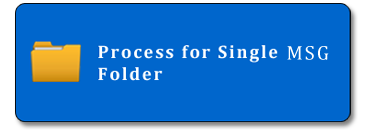
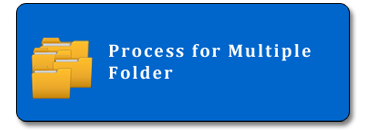
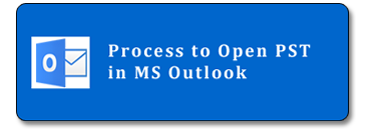
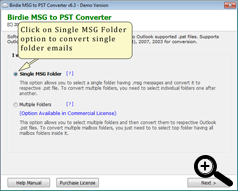
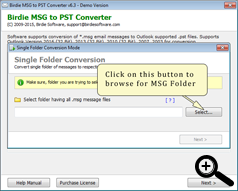
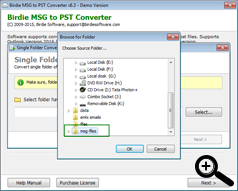
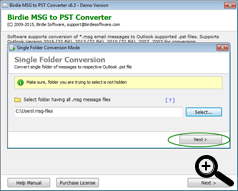
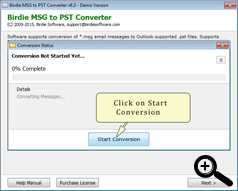
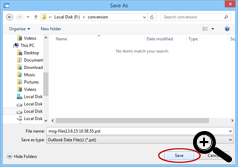
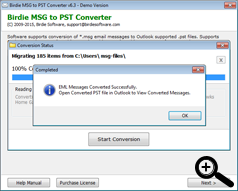
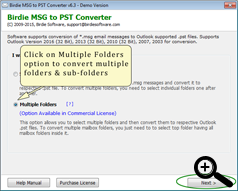
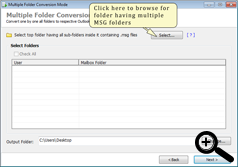
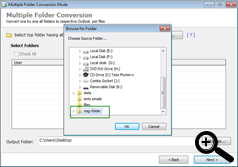
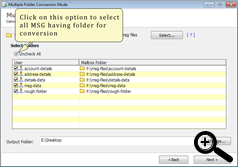
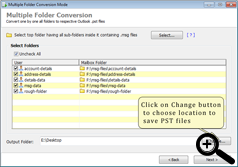
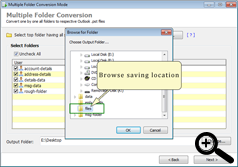
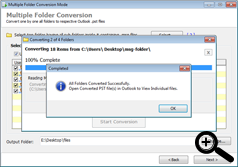
.png)