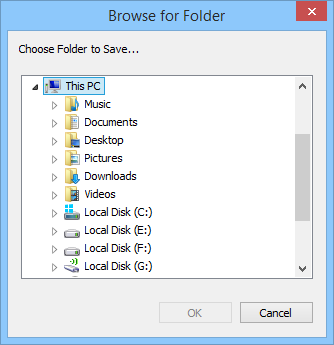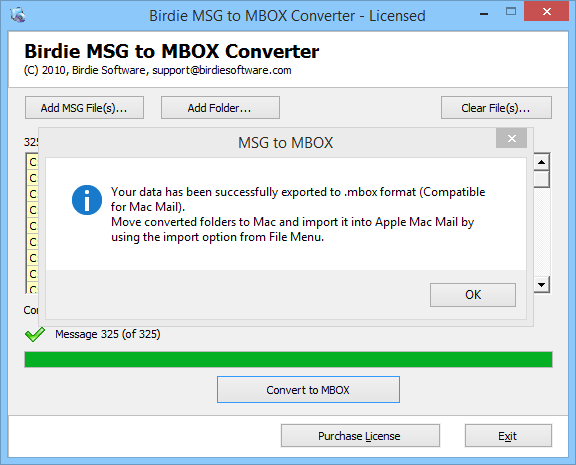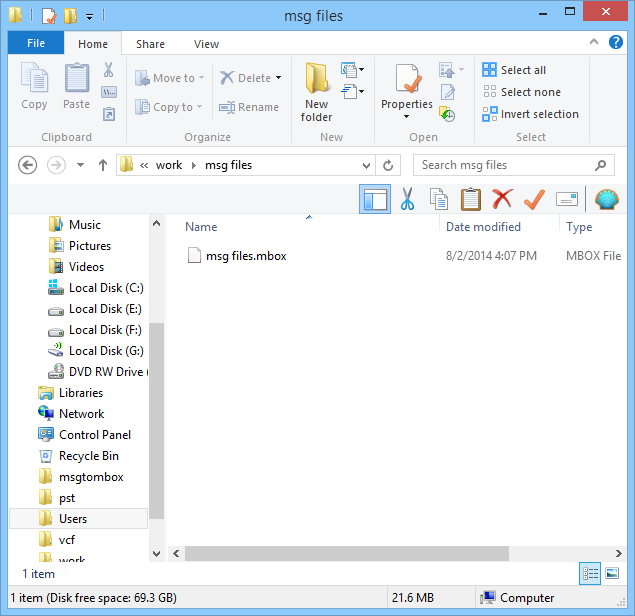Working procedure to convert Outlook MSG to MBOX
Below are the steps to know how MSG to MBOX converter works.
Start by downloading then installthe software in your machine (Any Windows version will do)
Now open the program from Start>>Programs>>Birdie MSG to MBOX Converter
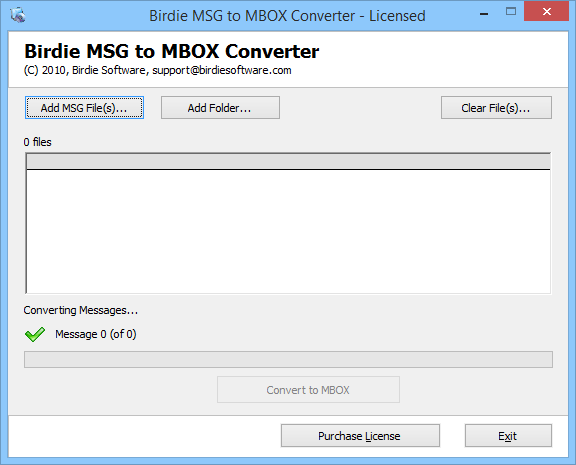
Select MSG Files: 2 options are available
1. Add MSG File(s): Click on this button, go to the location where you have Outlook message saved then select MSG files 1 by 1. Using Ctrl + Click method so you can select multiple messages.
2. Add Folder: Save all MSG files in 1 folder then click on Add Folder button & select that folder, the program will automatically select all the MSG files inside that folder.

Convert: Click on"Convert to MBOX" button then you will get a new window, where you have tochoose a location for saving the converted MBOX files. After this the conversion will start.