How to Convert MSG files to EML?
Easy steps to use the Birdie MSG to EML Converter is provided below to help you get a seamless conversion done.
To run the program in a Windows machine you firstly need to Download & Install it. Then you can launch it from:
Start>>Programs>>Birdie MSG to EML Converter
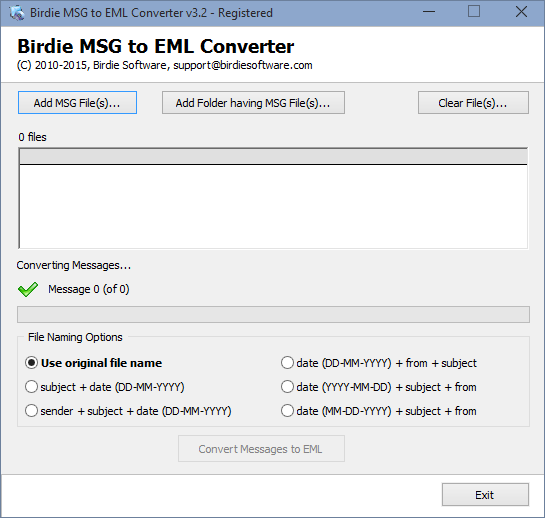
Now start the procedure by selecting the MSG files for the system, you can use any of the 2 options available:
1. Add MSG File(s): If you want to convert only selective MSG files from the collection then this will be an ideal option for you, as it allows you to select only those messages which you want to convert into EML format. Using Ctrl + Click method you can select several messages simultaneously.
2. Add Folder Having MSG File(s): For converting bulk messages this option is best suited, just save all the MSG files in 1 folder then click on the Add folder button then browse & select the whole folder at once.

File Renaming: Now you can choose in naming option depending upon the order you will like to keep the messages in. Choose the "original file name" option to keep the messages in the same sequence, or choose any of the other five options available.

Convert: Now the main procedure starts, click on "Convert Messages to EML" button, on doing so you will also have to choose a location to save the converted EML Filesafter that the software will start converting the MSG files in EML format.

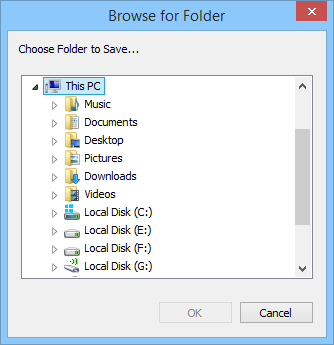
When the conversion is over you will get a message for that.
.png)