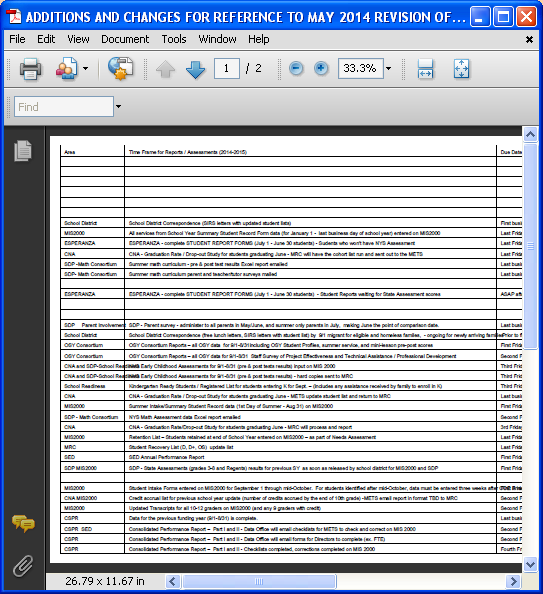Working Guide – Excel to PDF Converter
In few quick steps you will get to convert entire Excel files into Adobe PDF
Download .exe of software
(Go to start menu >> All Programs >> Birdie Excel to PDF Converter)
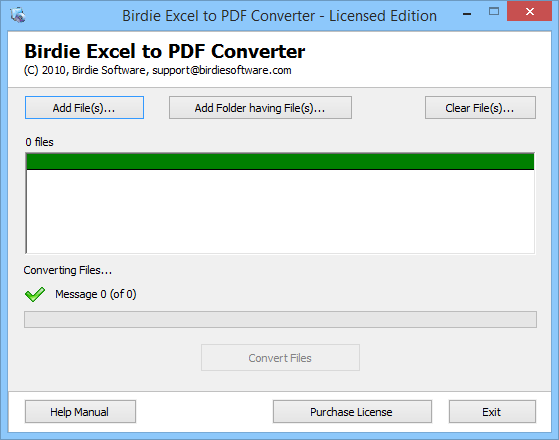
Firstly select option for browsing excel file –
1. Add File(s) - For single excel file conversion go with this option and convert .xlsx or .xls files one by one. With this option you can select more than one excel file by using Ctrl + Click.
2. Add Folder having File(s) - Use this option to browse folder of .xlsx or .xls files. First save all .xlsx or .xls files in one folder and then provide source path of excel files to convert into Adobe PDF format.

Number of File added - After browsing of excel files software pop up message on screen with number of files added to list.
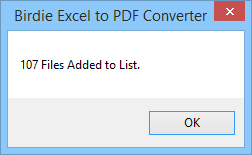
Start Conversion – To start conversion process; simply click on "Convert Files" button. After this choose the location to save converted PDF file where you want to save the files in your machine, then at last click on "Ok" button.

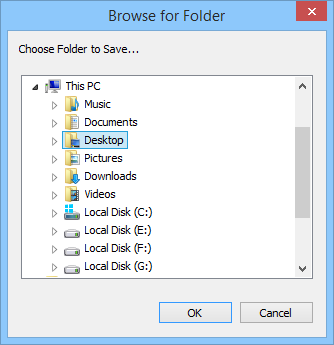
When conversion is complete you will get a message, as shown in below image.
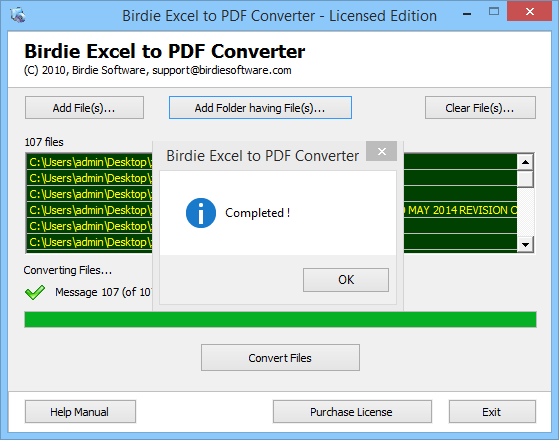
Now you can go and open your converted PDF file from saving location.