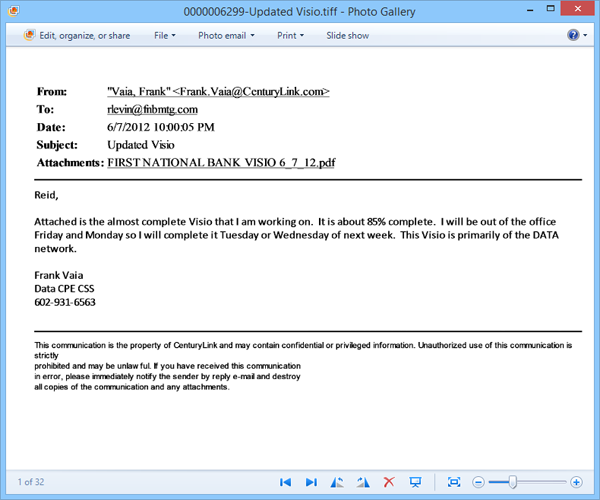Steps to convert EML files into TIFF format
Few steps & you will have EML files converted into TIFF format along with attachments.
Download / Install the program in Windows OS
Launch it from from Start>>Programs>>Birdie EML to TIFF Converter
.png)
Add files with any of the 2 buttons available
- Add EML files:With this button you can select individual EML feels for conversion. You may use the Ctrl+Click technique for selecting more than 1 email.
- Add Folder having EML files:With this button you can select entire folder of EML files at once, it is a time saver option..

Next Choose File Name option:You will get 8 file naming/renaming options, choose any one that suits you.
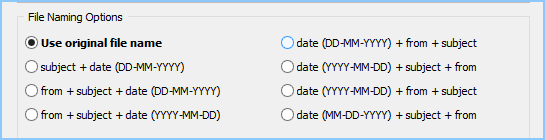
1. Save Attachments as: If you choose this option then attachments files will be saved in the same folder along with the TIFF files.
2. Save Attachments in Respective folder: If you choose this option then attachments will be saved in separate folders. Folder will be kept in the same location where TIFF files are saved.

Convert: To start the process click on "Convert Messages to TIFF" format, then choose a location to save converted EML files. After this the conversion starts.

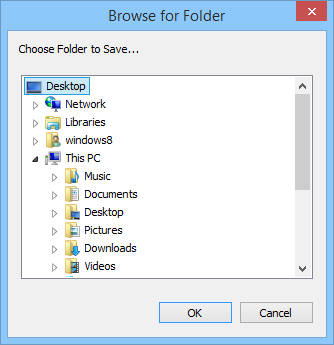
When it's over you will get the following messages as shown in the given image.
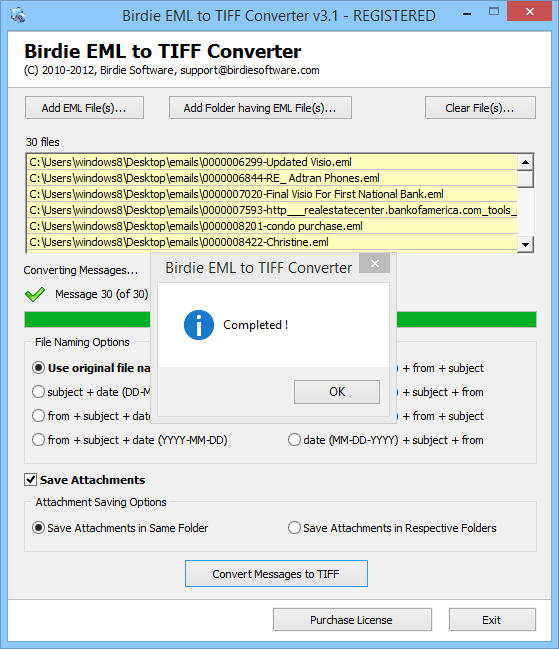
Go to store location & open any TIFF file.