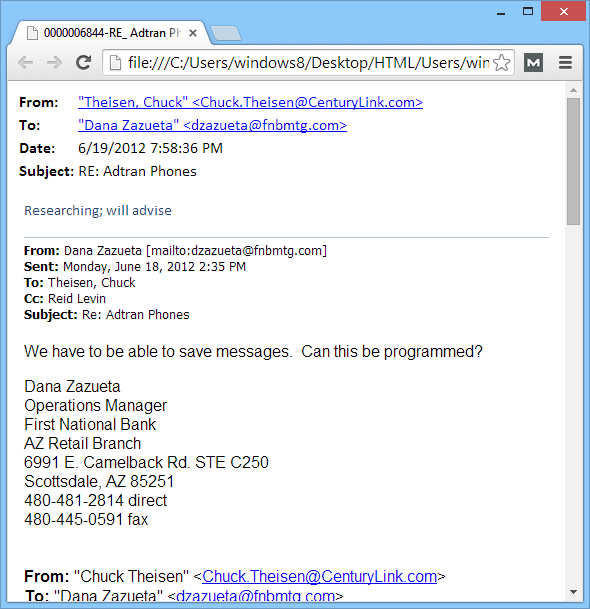Procedure to Convert EML files into HTML
In few easy steps convert all EML files into HTML format along with attachments
Start by download / install the application in any Windows OS
Then launch it from the given location; Start >> Programs >> Birdie EML to HTML >> Birdie EML to HTML, below you can see the first screen of the software.
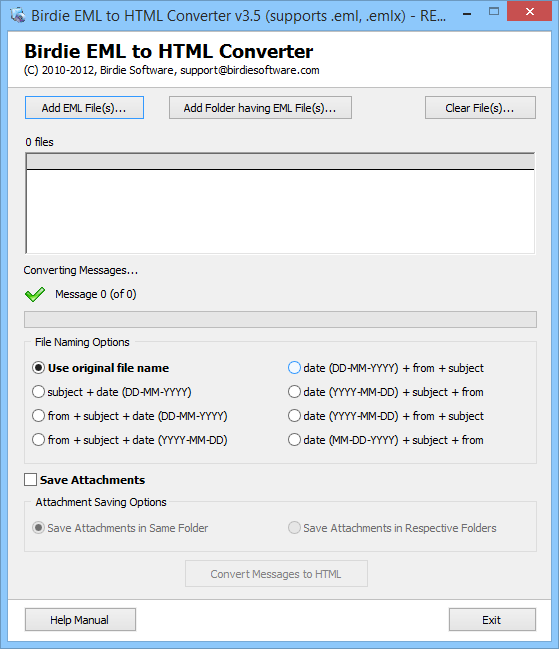
EML to HTML Converter: Use any of the 2 given options to select & add the EML files
- Add EML files:This is perfect for single or selective conversion. You can choose several files using Ctrl+Click method if you want.
- Add Folder having EML files: If you have large number of EML files then save them all in 1 folder & using this button select that folder to add multiple EML files at once.

Custom File Naming Option: There are 8 options available to select and save the converted HTML file as.
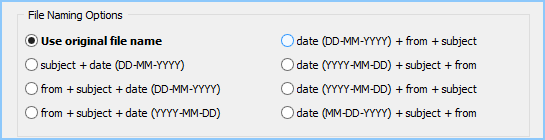
1. Save Attachments in Same Folder: If you want to save the attachment files at the same location as that of HTML files then choose this option.
2. Save Attachments in Respective folder: If you choose this option then the attachment files will be saved in the same location along with HTML files, but in separate folder.

Start Convert: After completing the entire above task now you have to click on Convert Messages to HTML buttonto start the process. On doing so you will need to choose a location to save converted files.after that the procedure will begin.

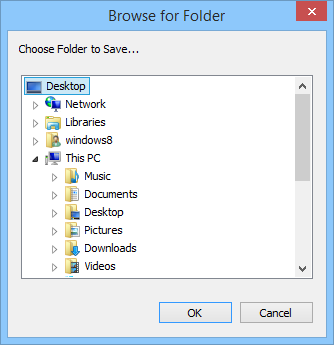
When conversion is over you will get the following messages.
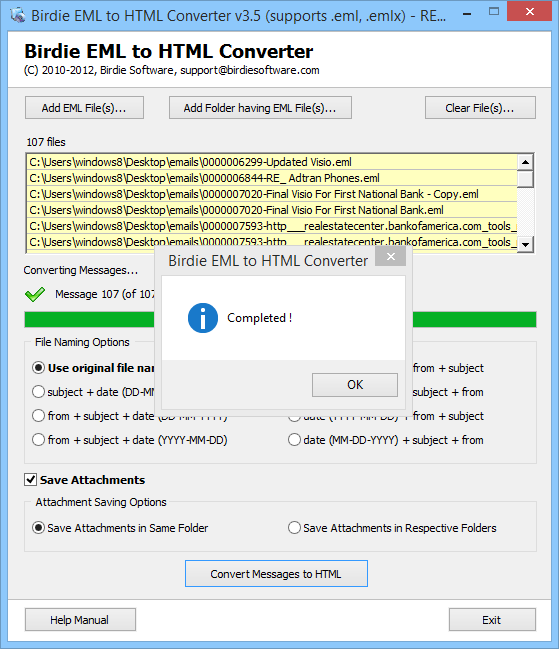
Here you can see how a converted EML file will look like in HTML format..