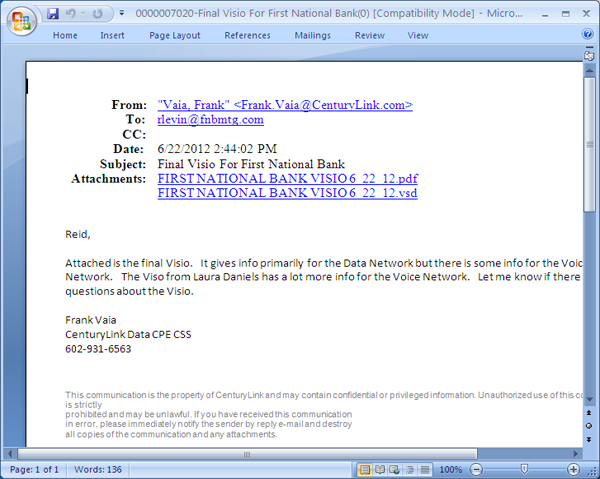Working Steps of EML to DOC Converter
Below, we have show the process of EML to DOC Converter step-by-step.
Launch of Software: To start with the conversion, first you have to download .exe of software & then run it to install. After that you can launch it form Start >> Programs >> Birdie EML to DOC Converter, then you will get the following screen.
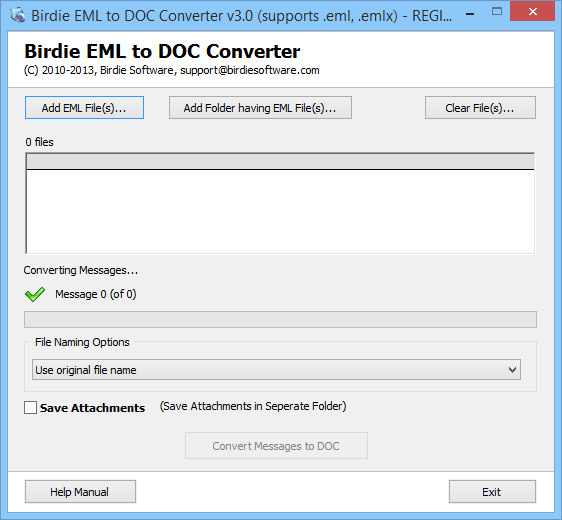
Browse EML files: There are 2 different option to browse EML files for conversion
- Single Mode Conversion–If you want the conversion of few EML files or single EML file you can go and simply click on "Add EML File(s)" button to choose only selective emails.
- Batch Mode Conversion -If you have multiple EML files for conversion and want to convert into DOC format in one go? Then go ahead with "Add Folder having EML File(s)" option and easily convert multiple EML files to DOC Format.

File Naming Options– Here the software offer you different "File Naming Options", by which you can save your converted DOC file according to your need. If you don't choose any option, then software automatically save your converted DOC file in original file name. In following image you can see, 11 different options to rename the file.
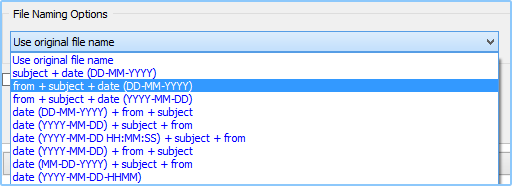
Save Attachment Option – Select this option, if you want to save your EML attachment in separate folder. After conversion you can see that software makes separate folders and save your EML attachment in it. If you do not want to save attachments then leave this option blank.

Start Conversion – After completion of above steps, go and start conversion by clicking on "Convert Messages to DOC" button and then select location to save converted DOC file.

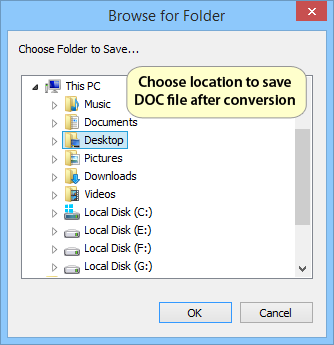
When conversion is complete, you will receive message of conversion complete like below image.
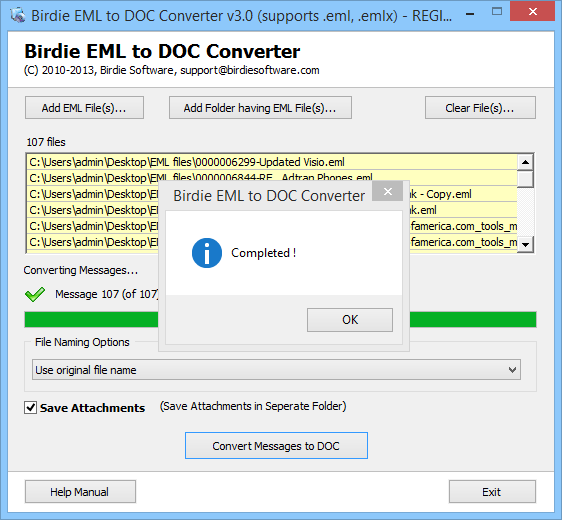
Now you can easily open converted DOC files.